Getting set up for remote collaboration
You’ll be surprised to find there are plenty of ways to work with others without leaving the safety of your home. Here, we put together some tried-and-tested methods to help you get connected.

In the fledgling months of 2020, the world changed dramatically in just a matter of weeks. The UK went into lockdown as a result of the COVID-19 pandemic in March, with the public urged to stay at home for the safety of themselves and others. The history of music-making has often been one of rebellion but right now it’s more important than ever to follow the rules and stay indoors, as advised.
The whole world is facing challenges right now. Among the hardships, however, many stories of positivity are emerging. The skies are clearer and the air fresher, communities are coming together in support of shared goals, and many are devoting their newly found free time to creative pursuits they’ve always been tempted by but until now have never been able to engage with.
It may be that you’ve used the lockdown as an opportunity to invest in your abilities – to sharpen your music writing skills, to hone your production and mixing prowess, to build the modular synth you’ve always dreamed about. One significant impediment to music-making at the moment, however, is that we’ve all been separated from one another. Whether they be established professional facilities or that small corner of your bedroom where your laptop and headphones live, our studios often spring to life when we welcome collaborators through our doors.
But at the moment, even your most trusted co-creators are barred from entry. We don’t have to let that put a stop to the magic though. In this feature, we’re going to try our best to help you facilitate remote collaboration, covering as many bases we can. Here’s how to work together alone.
Back to basics
Key to any successful collaboration is a shared musical vision and technological solutions that allow our collective musicality to thrive. The good news is that with most of us now stuck at home with less to do than usual, many musicians will be more open to the idea of collaborating than they might otherwise be when the world’s running at full speed. To capitalise on these new collaborative opportunities, we must turn our attention to technology, and address how collaboration can be facilitated by the studio environment.
At the heart of most modern-day music studios, you’ll find a Digital Audio Workstation (DAW), running on a PC or Mac. The most commonly used examples include Cubase, Logic and Pro Tools, and from a compatibility standpoint, collaboration comes much easier when working with someone whose setup matches your own. If you were to secure an internship with a composer for film, for example, your first task would likely be to get to grips with the composer’s DAW of choice, so that your contributions to the studio workflow can be integrated seamlessly into new and existing projects.
The same applies to our current circumstances too. But there’s more to it than that. Even if both you and your collaborator are Logic Pro users, for example, there are more potential spanners you’ll have to bat away from your works before you can get going. Are you both running the same version? If not, are you able to open the newer project in the earlier version?
Is your equipment more powerful than your co-conspirator’s? Is your computer capable of running many more plug-ins than theirs? If you add a long chain of effects to your project, will your collaborator be able to open it? The potential obstacles are almost endless, and you’ll have to consider all this at the outset of your shared project.

Surfing the WAV
Broadly speaking, your DAW is the core of a musical command chain. It controls all of the resources that exist within your project: it captures MIDI events and organises them on a timeline; it provides you with the capacity to host software plug-ins; and it lets you communicate with your audio interface. Your DAW runs the show. Remember though, that under its command are a series of resources and assets that may be tied to your project but are not necessarily exclusive to it.
That Emotional Piano library you like so much is made by a third-party manufacturer, in this instance SoundIron. That SoundIron plug-in is probably hosted by yet another third-party manufacturer, likely Native Instruments’ Kontakt, and the plug-in is available to any project you work on. It exists outside of this one.
How about those audio files that you brought in from another project and sit on another hard drive chained to your system? In order to collaborate, you’ll have to carefully manage satellite resources such as these. The file type that most naturally lends itself to collaborative workflows is the WAV. Rendering any individual part of your track as a WAV practically guarantees its compatibility in other DAWs.
To make your project as compatible as possible and allow your collaborator the greatest level of flexibility, you should render each file on its own. That way, if your collaborator wants to work on an individual track within a mix – mute it, turn it up, add reverb, whatever – doing so won’t affect any other tracks. We call this work method track-laying.
It’s the same process artists go through when readying a session to be professionally mixed. This is different from printing stems, however, which is when you render all of the drums, guitars or pads together in one pass. Rendering stems will still allow your collaborator to play with the building blocks of a track but not to the same detailed extent.
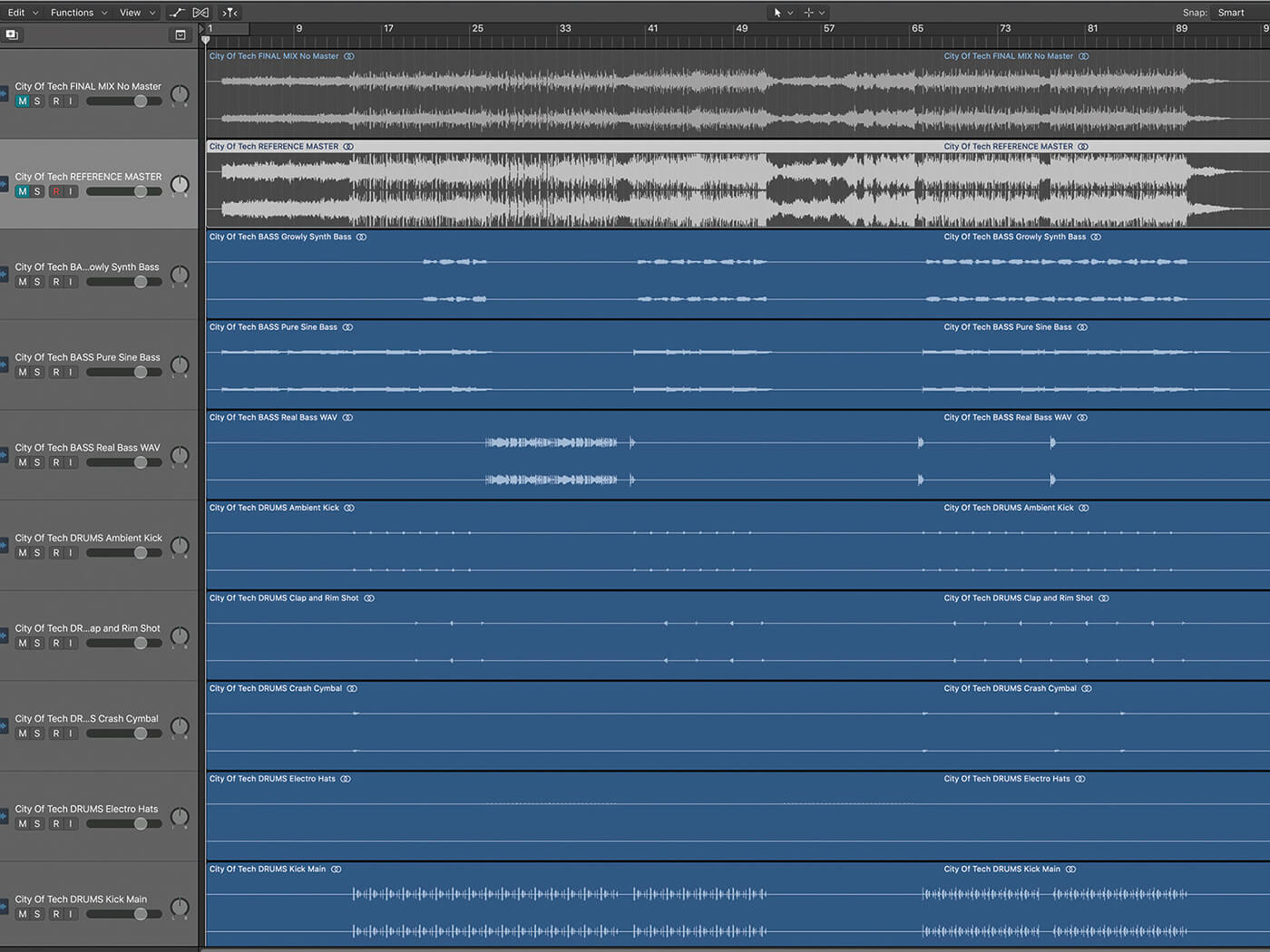
Asset gathering
If you’re swapping project files with a collaborator and expecting everything to be fine because you both work in the same DAW, you might be in for a rude awakening unless you’ve taken the steps to correctly package your files. Unless your associated audio files are saved in the project folder, sending your saved DAW project file will result in an empty shell – and a lot of head-scratching when your collaborator opens the project and sees that all the audio is marked as missing.
Some DAWs pool audio files by copying them into your project folder automatically when you drag and drop them onto an audio track. Others allow you to work with audio files wherever they are on your system – to avoid duplicating the same file multiple times on your hard drive – but give you the opportunity to save them into a project folder when you click Save As, or if your DAW features a Share, Archive or Backup function.
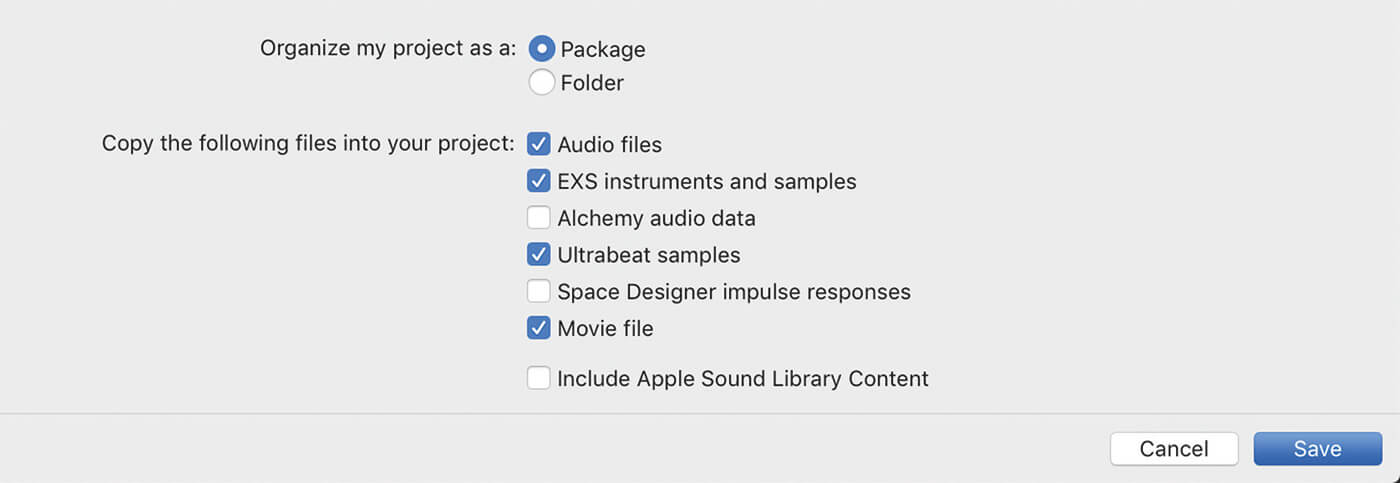
Whether you’ve created your sample instruments yourself or they’re native to your DAW (they might be for Logic’s EXS24 sampler, for example), both the instruments themselves and their associated samples will need to be saved into the project folder too, to ensure compatibility at the other end. By default, your collaborator’s DAW will look into the project for assets first and, if it doesn’t find them, it will either fail to load them or notify you that they’re missing, offering a search function to help you track them down.
That’s only possible, of course, if those instruments and samples do indeed reside on your machine. The list of potential assets to keep in mind goes on. You might need to share a movie file, for example, if you’re working to picture. You may even have to share the impulse responses you created while working in depth with convolution-reverb plug-ins.
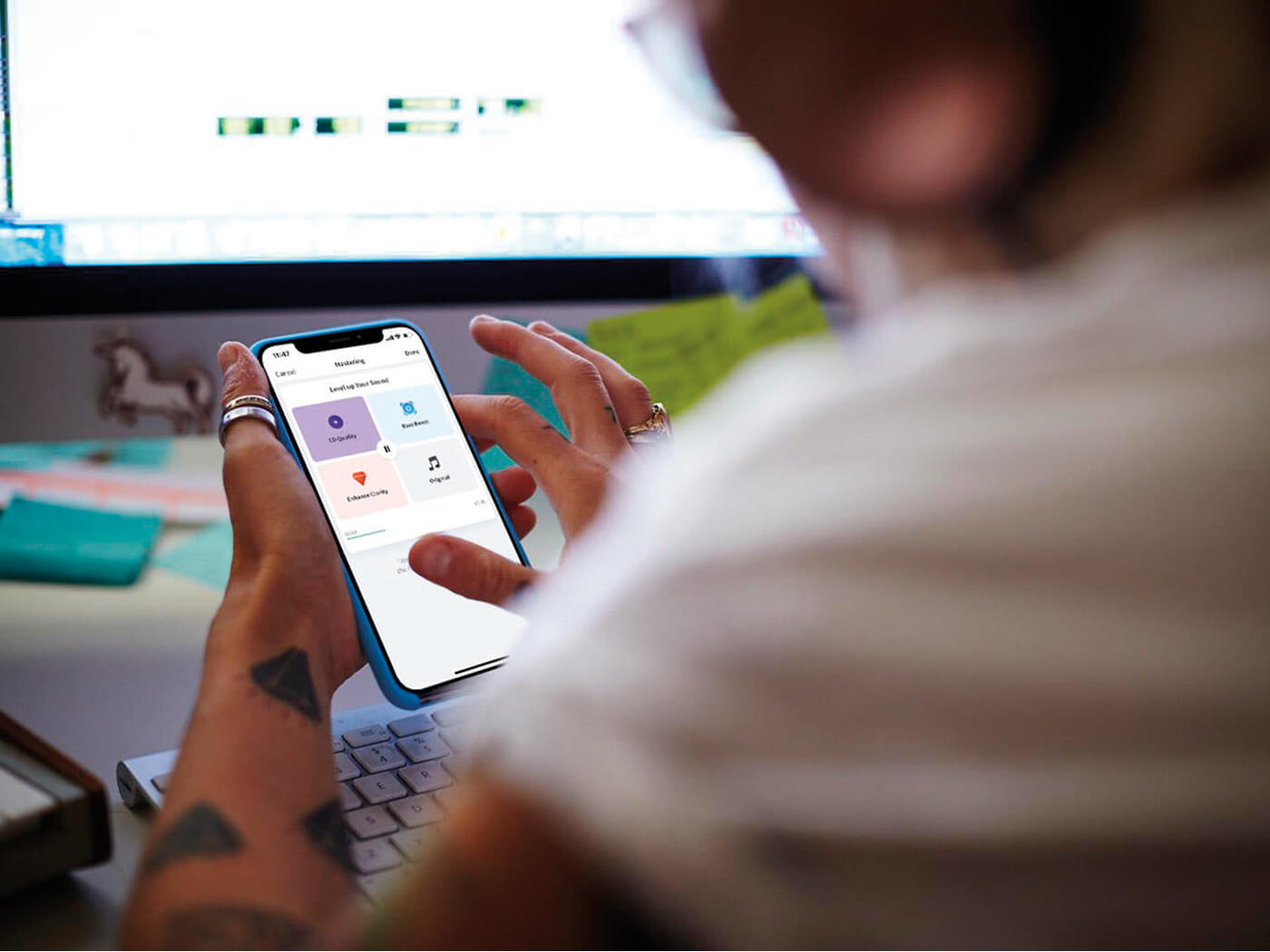
The power of MIDI
Once you’re (finally) able to confirm that all your required resources have been packaged correctly and are available to both you and your partner, there should generally be a high level of compatibility between your projects if you’re both using the same DAW. But what if you’re not? Can you open an Ableton Live project in Logic? How well does Pro Tools play with Cubase?
Just as the WAV file type is readable by any DAW, so is the much-maligned MIDI file. MIDI is actually an incredibly versatile format, especially when it comes to sharing projects across DAWs. MIDI files can contain much more than just note information. They might contain project tempo and time-signature changes, and can handle the modulation and expression data that’s so central to nuanced MIDI programming.
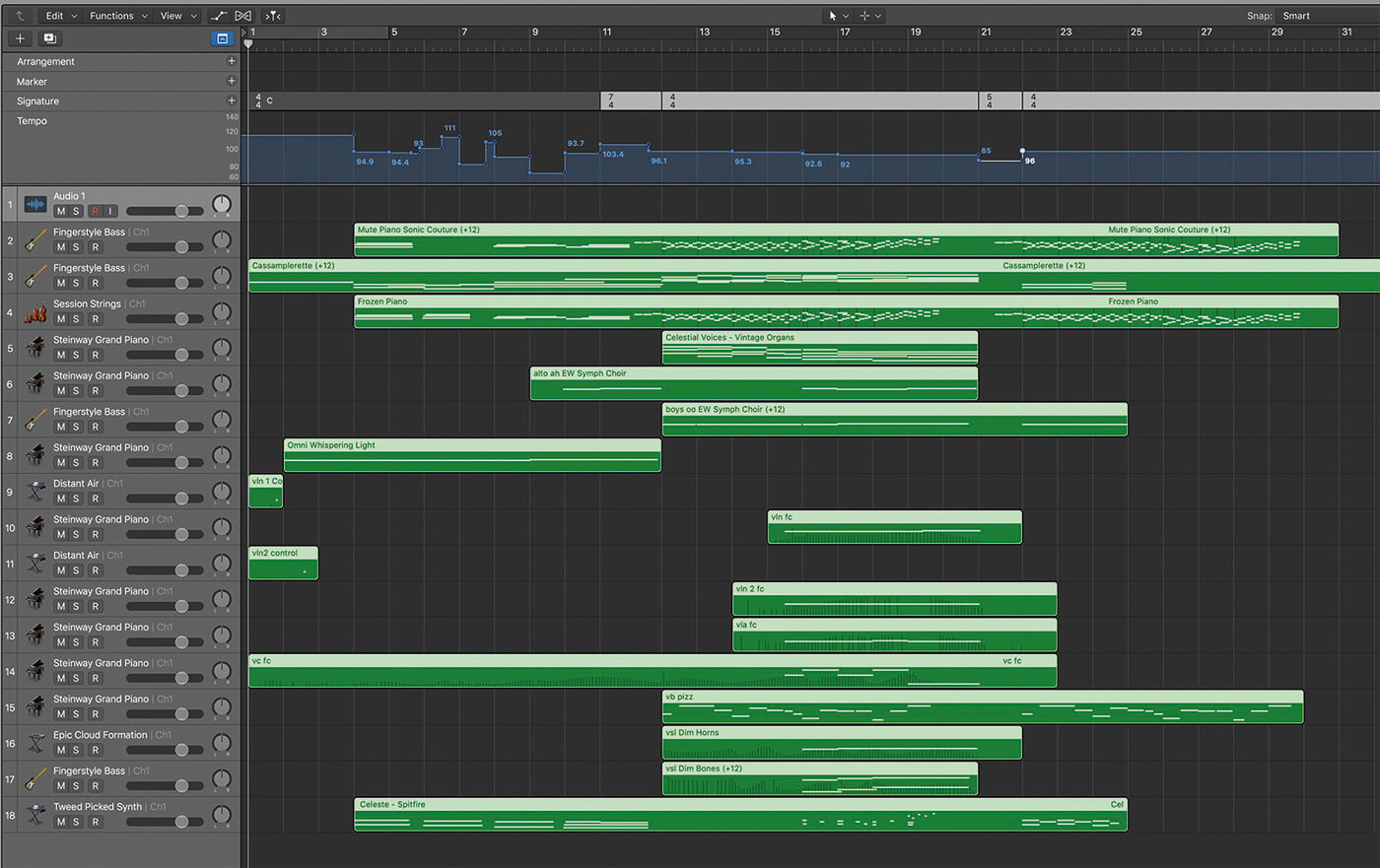
Any MIDI controller information can be contained in a MIDI file, plus pitch-bend data and more, as well as your given instrument name for each individual part. Theoretically, if you own all of the same plug-ins as your collaborator, opening a MIDI file and spending a few minutes setting up the same sounds on each channel should get you pretty close to the way the project sounded when your collaborator packaged it up and sent it over.
Some collaborators might go the extra mile by printing an audio file for each part /and/ supplying a MIDI file (if you find someone that does, hold onto them). That way you can hear the volume and effects treatment for each part and work with the audio file, while having the option to go back to the MIDI part if you need to change individual notes or reprogram a part more extensively.
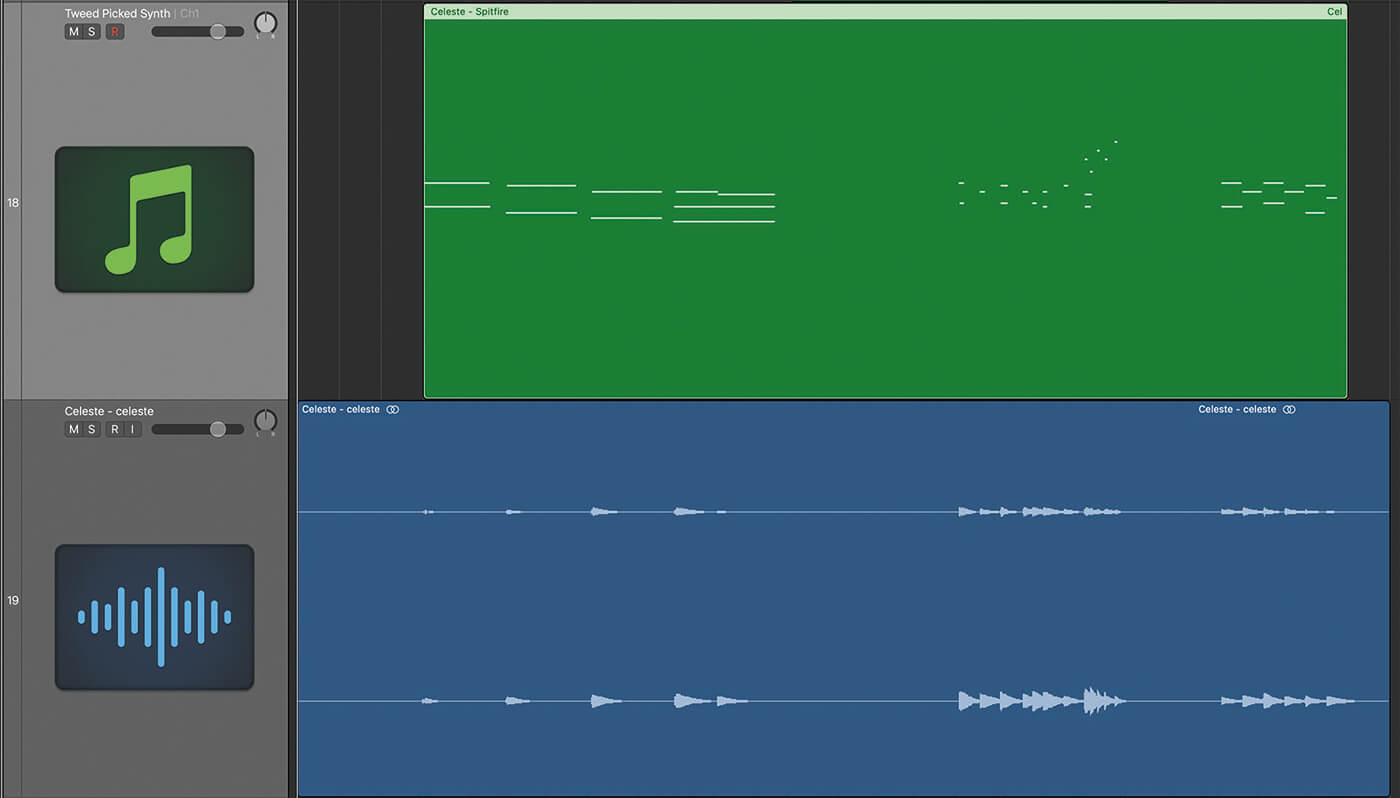
Share the load
If you’re swapping projects between DAWs, chains of effects – on inserts, auxiliaries and busses – won’t transfer. However, if you save a preset of the settings you’re using, that preset will usually be readable in the same plug-in on another system, even across the PC-Mac divide. If that doesn’t work, you may have to resort to an old-fashioned method: screenshots. Take a screengrab of your settings and create a folder for that project with clearly labelled pictures – ‘Lead Vocal EQ settings’, for example – so that settings can be manually recreated by your collaborator if necessary.
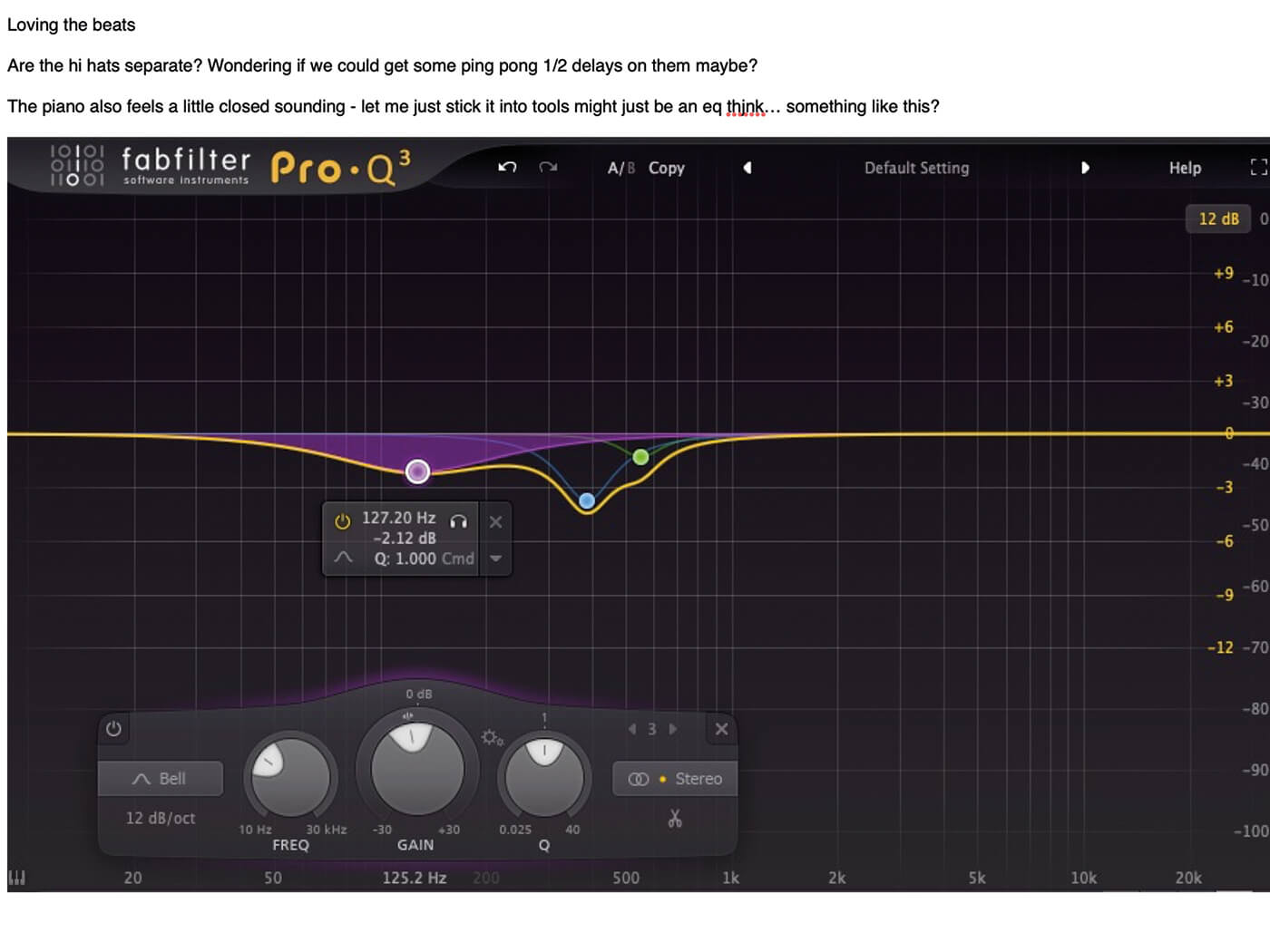
Plug-in manufacturers understandably copy-protect their libraries to ensure that saving a project won’t allow you to copy the samples and instruments onto another user’s machine. If you and your collaborator want to benefit from the spectacular sounds of Spectrasonics’ Omnisphere package, for instance, you’ll both need to buy it.
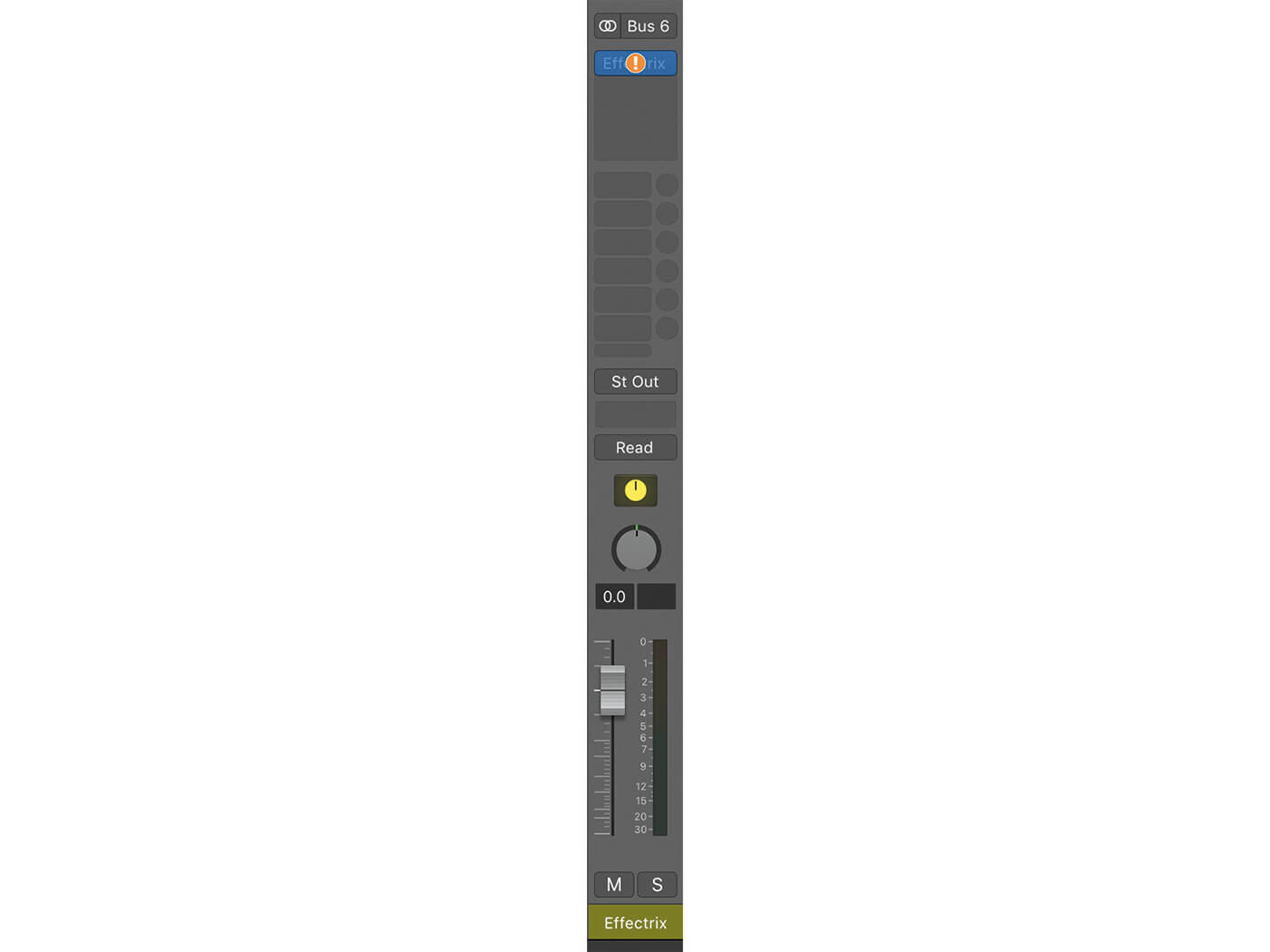
One way or another – whether sent directly from one DAW to another or fired between disparate softwares with accompanying MIDI and audio files, and plug-in presets with helpful screenshots – now you’re geared up to transfer your project to your collaborator.
Next-level combination
With the many potential pitfalls resolved, your project should reach your collaborator smoothly and without error. Even still, much of this workflow feels clunky, right? It’ll get you where you need to be, sure, but you’re probably hoping for a simpler approach to project-sharing. Thankfully, many DAW makers have massively streamlined their collaborative tools to provide just that. Steinberg’s Cubase allows you to sign up for a VST Transit account. If your collaborator does the same, you’ll be able to swap assets for Cubase projects via a simple cloud-based system.
It’s worth exploring the options provided by Steinberg’s VST Connect Pro and Connect SE too, to see how collaboration of all kinds can be facilitated, whether you’re looking for a musician to lay down a part or a live link to a collaborator during the final stages of their mix – read our step-by-step tutorial on using VST Connect.

Ableton Live’s Link is a remarkable tool that allows users to connect multiple devices, a huge boon to collaborators. It’s somewhat of a drawback, though, that those devices must be connected to the same network for Link to work its magic. If you’re using Link, then, it might be best to check whether your partner, sibling or parent just happens to be the Finneas to your Billie Eilish and to keep your collaborative adventures at home.
Within Live, pulling file resources for sharing is straightforward too, as the File Management command lets you check whether audio assets lie outside your current Live Set and, if so, to pull them in and integrate them. Once you’ve done so, create a Live Pack, which acts as a kind of wrapper that pulls all the data for your current project into a single file, which makes sharing pain-free.
Introduced in Live’s 10.1 update, the enhanced rendering options in the Export Audio/Video dialog let you include the return and master effects as part of your package. Choose this option and each track will be rendered as if it was solo’d while capturing its effects and those of the master track. If you’re determined to print effects-loaded audio stems, this will significantly smooth your workflow. If you’re building your own Battery 4 instruments, or sample packs in NI’s Kontakt, there are ways to save both the instrument and its associated samples as a single file to ensure the two assets aren’t separated.
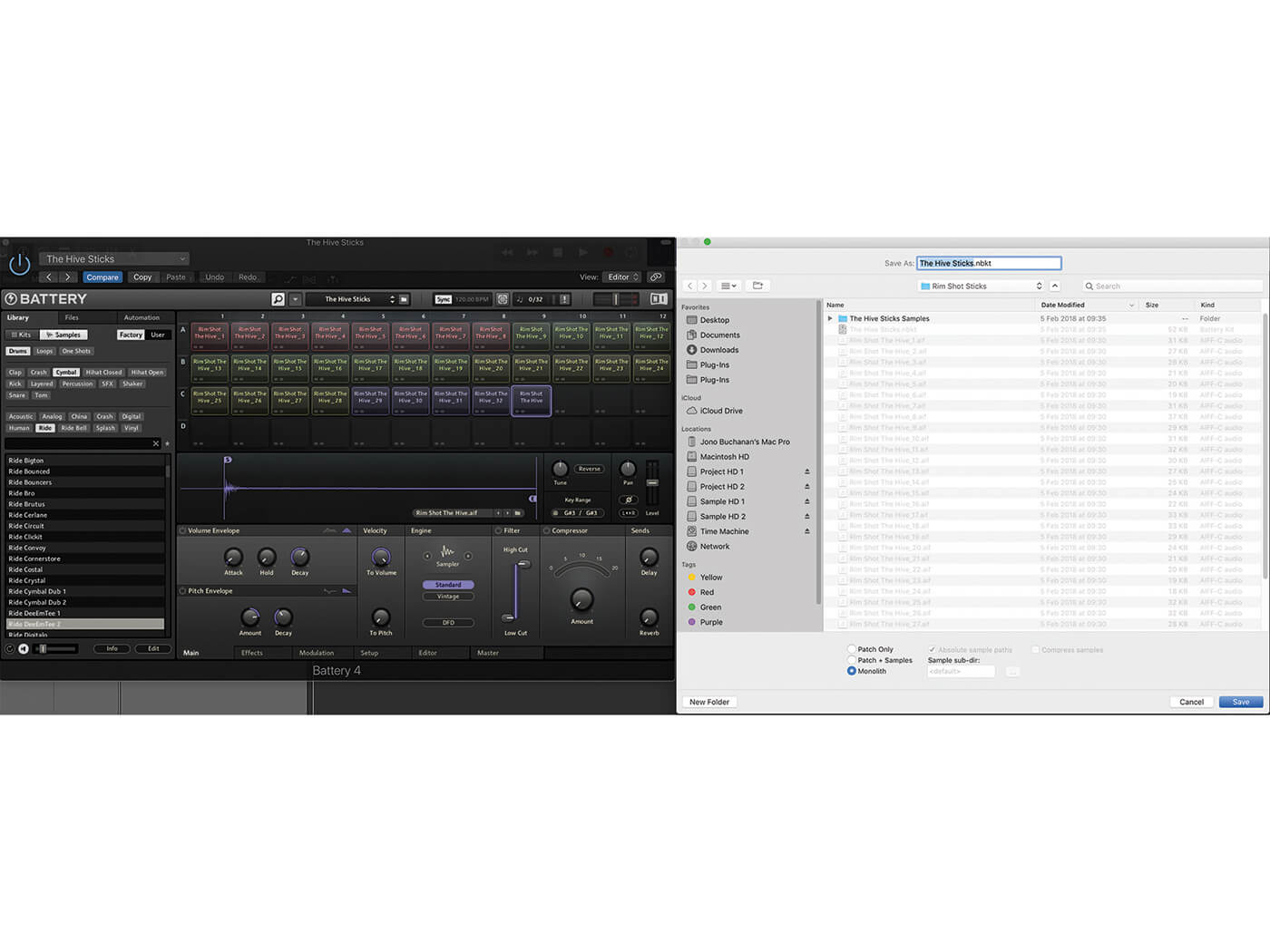
You may of course choose to work via a collaborative platform from the outset of your project. A superb example of which is BandLab, a fully-functioning DAW that’s hosted within Google Chrome. Sign up for an account and invite collaborators and you’ll be able to switch between active users so that you can drag and drop loops, perform MIDI parts and even plug in and record your own audio files with your collaborator watching and listening live. There’s also a live chat feed in which you can trade ideas, make suggestions and provide real-time feedback.
Delivery time
With the world meant to be avoiding extraneous and unnecessary contact at all costs, right now nobody is going to thank you for posting them a USB or DVD full of audio files. (Frankly, in 2020, few people are likely to thank you for doing that anyway.) These days, digital transfers form the most common sharing method. There’s no shortage of options here. Subscription services such as Dropbox, Google Drive and iCloud are ideal for storing and sharing many projects with multiple collaborators, and each offers packages for a variety of storage needs.
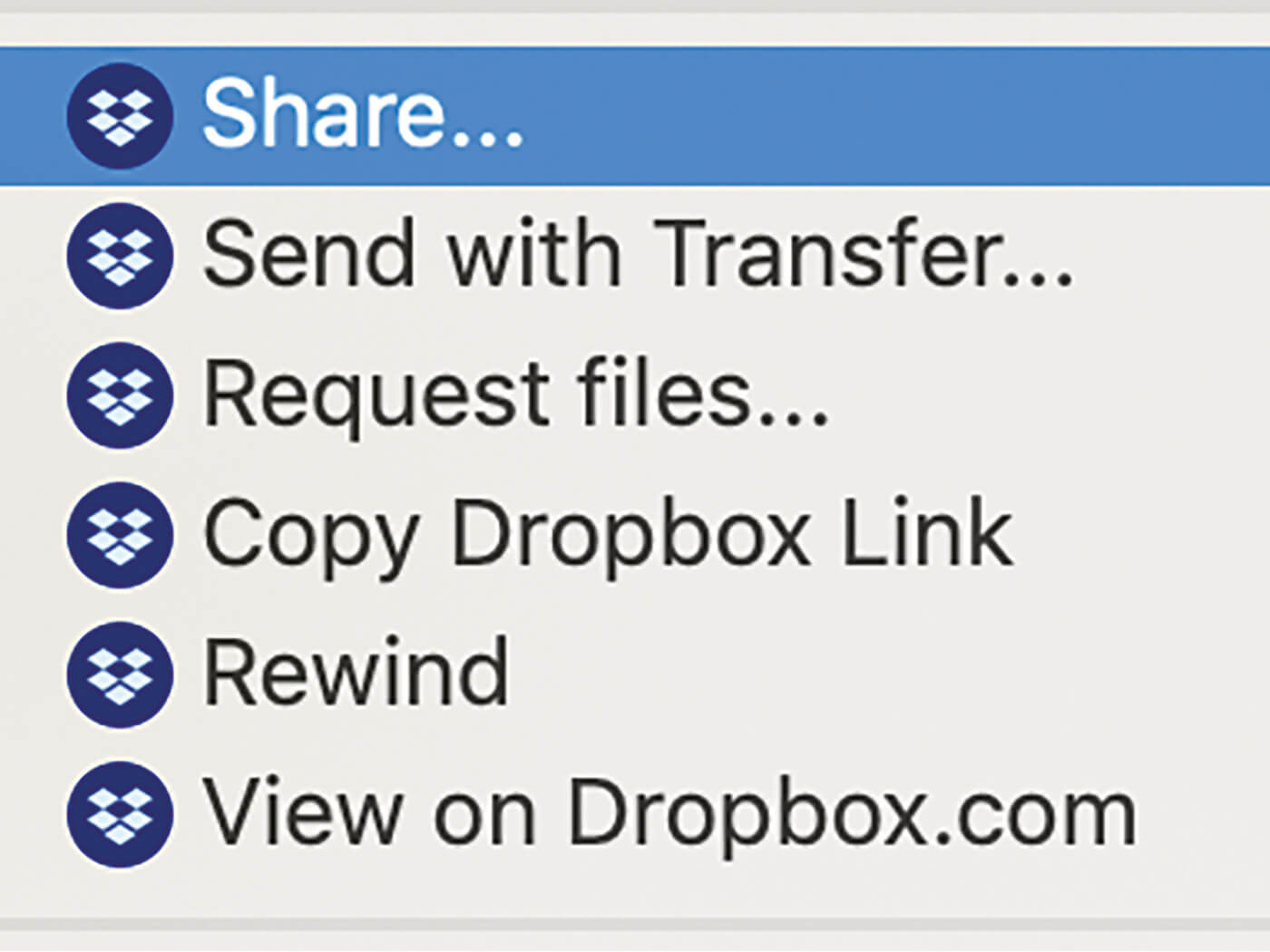
If you’re looking to make a one-off free transfer of digital information, check out sites such as WeTransfer and SendSpace, which let you transfer files of up to a pretty liberal size for no charge. Your recipient will receive a download link via email et voila. Compressing your project files as Zip or RAR files will reduce their size, allowing you to fit more in your transfer. Lots of file-transfer sites will offer to compress files for you but they often allocate them unhelpful names – dragging a folder called Remix Stems onto a file-transfer site will often yield a zipped file with automatically assigned file names and numbers that make it much more difficult to keep track of your files.
Create and name the Zip yourself and your file-naming structure will remain in place via the transfer. If you’re planning to trade work back and forth regularly, add the date to the folder name so that you don’t get mixed up and end up putting hours of work into an outdated project.
Vibe replacement
It’s clear, then, that remote collaboration needn’t be an impediment to your creativity. However, music making is about much more than the digital data into which it gets converted by our machines. There’s a reason musicians like to be in the studio with bandmates, producers and engineers. Being one of multiple musicians in a room can create a kind of atmosphere, a certain spark, that’s often pivotal to the best collaborative sessions.
Whether it’s someone who plants a seed that eventually bears fruit in the form of a fully fledged track, a virtuosic performance from a player who’s able to tear it up on an instrument that you can’t fathom, or a fresh pair of ears that can rejuvenate the production process when yours are lagging, the right collaborator can change the energy in the room for the better. Right now, of course, we can’t be in that same room, so creating a collaborative vibe is a tad more difficult.
Unsurprisingly, video-conferencing apps such as Zoom and Houseparty are experiencing a huge upturn in popularity right now. These easy-to-use programs can facilitate your collaborations and give you access to that missing magical ingredient that comes with spitballing, batting ideas about, or simply getting to know your collaborator better.
Skype, FaceTime and WhatsApp video calls are suitable alternatives. Theoretically, there’s no reason why you couldn’t keep a video call going (ideally on your phone, tablet or another device that isn’t hosting your DAW project) throughout a recording session, so long as you’re careful about ensuring that the noise from your call isn’t transferred to any open microphones. Most apps allow you to mute the built-in microphone of the person you’re talking to – you could do this during takes, unmuting and trading comments between them.
If you’re looking to stream high-quality audio but aren’t worried about the quality of the video feed (perhaps because you’re collaborating with someone at the mix stage and you’re sharing thoughts about the finishing touches required), plug-ins such as AudioMovers’ ListenTo are a splendid solution. ListenTo routes the output signal of an open DAW project at up to lossless 16-, 24- and even 32-bit resolutions via the web. Set up your session, use the plug-in to route audio to a linked web page, share that link with your collaborator and they will be able to listen in ultra-high definition with perfectly manageable latency speeds (again, you can select these).
You can of course provide feedback via SMS, instant messaging or email but not only are these methods long-winded, it’s far too easy to misinterpret the written word when it’s separated from a spoken voice. You only have to look at poorly written, ill-considered comments on YouTube videos and social media to realise that too many people fail to recognise the power of the written word. Be careful whenever you provide written feedback, particularly when you’re dealing with people’s artistic ideas.
Collaboration is what makes the musical world go round. We’re stronger when working with others. It’s important to surround ourselves with people who can not only bolster our ideas and encourage our wildest notions but can tell us to rein them in too. Now more than ever, we should be seeking out new working relationships, dusting off neglected ones, and doubling down on those that have already proved productive. Let’s make this uncertain period one that we can look back on, as a time when we made music, overcame barriers, and wrote, produced and mixed together as one.
Personality types

Despite the annoying technical issues involved in remote collaboration (we’ve done our best to alleviate them), bear in mind that there are many complications that come simply from working with other people. Firstly, you need to discuss how your respective workflows and approaches to music-making might differ. It might make sense to assign specific roles and focus solely on your own responsibilities. You should establish regular periods of discussion to make sure that you’re still on the same page in terms of what you want your song to be too.
If working with more than one other collaborator, we recommend that you designate a project leader – so long as the team members are in agreement – to oversee the journey of the song to completion. The key thing with any creative undertaking, though, is that you have fun and enjoy the experience. If you’ve only just met your collaborator, enjoy a few social sessions first via Zoom or Houseparty or Zoom. Don’t allow the process to become a joyless slog.
For more essential guides, click here.